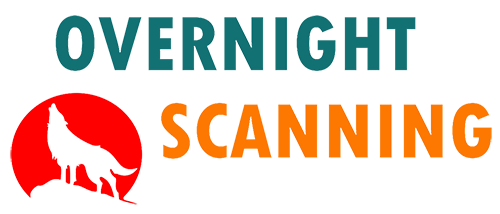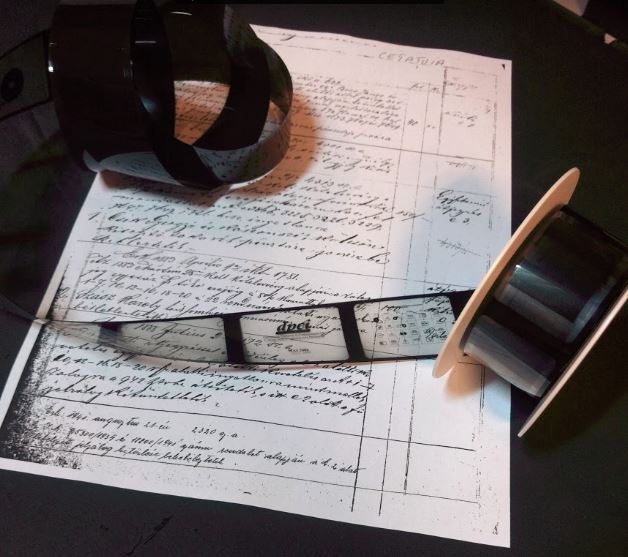Microfilm printing or Microfiche Printing is the xerographic process in which images from microfilm are transferred to paper.
The first solution involves the use of a microfilm reader that is connected to a digital printer. The images are transferred directly to the printer. Because microfilms are usually in grayscale or bitonal, a black and white digital printer is enough.
We always advise using a digital microfilm scanner first. This will transfer microfilm or microfiche images to digital images. These can be printed on xerographic digital printers at a higher quality than with the classic microfilm reader method.
If for reading you might be able to build a DIY microfilm reader, to digitally print it, you will need a microfilm scanner first.
Microfilm printing with a microfilm reader printer
This is the classic option to print microfilm or microfiche. It contains a digital or analog reader. You will see a printer connected to it. We say that the printer is bundled with the reader. You will read microfilm like on a classic printer. When you find the image you want to print, you adjust it on the screen. Hit the print button and it should be fine. Sounds simple, right? Well, it doesn’t work that way.
While bundled printers are calibrated to the reader, you still need to try 10 times before you get one print right. And by the next time you are back, you forget again. Not to mention readers which are not bundled. They are notoriously difficult to set up. That is why a digital equipment provides better value. Much easier to setup and much easier to use. And results are consistent.
Microfiche printing
To print microfiche with this method you will need a microfiche reader. Usually, most microfilm readers will also feature an option for microfiche. To use it, insert the microfiche into the carrier and go page by page selecting the frames you need.
Because you are not using a microfiche scanner, quality control of the prints will be difficult. Therefore make sure you print a few frames initially to get a feel for the adjustments required. Make the necessary adjustments and then print the rest of the images. This way, you at least know the quality of the final product.
We have an article about microfilm vs microfiche. Read it and you will better understand the differences between the two and how that affects the microfilm printing process.
Microfilm printing using a microfilm scanner
We have identified 4 major steps to properly print microfilm. From our experience, this has provided the best results in practice. We don’t consider using a microfilm direct printer as a good alternative, as you don’t always know what you are printing. We think these are the steps that should be taken so you can be satisfied with the results.
To learn more about this, head to our article on microfilm digitization.
Step 1: Identify what you want to print
The first thing you need to do is to identify what microfilm you want to print. Remember, a microfilm has around 2400 images. Use the roll index to find what documents you need from the roll. We sometimes think that retrieving an entire roll is actually quicker than retrieving parts of it. Understand the reduction value and what it means.
Documents have been reduced in size by a ration. Because of this, you need to input the appropriate settings into the reader or the microfilm scanner. Otherwise, your documents will not look good when digital or printed. Do this for every role you need retrieval for. Also, try and remove the dust from the film. This will improve the quality of the scans and the overall process.
Step 2: Adjust the settings of the microfilm scanner
Keep in mind you have to print the microfilm. Because you have to print it, it is necessary to pick your settings wisely. Consider all the basic settings, contrast, brightness, and thresholds. Go check further settings, like exposure. Consider that most of the documents you scan are not homogenous. One set of settings does not apply to the entire roll. So change settings as you advance through the images.
If you choose your settings correctly, you will definitely get significant improvements in quality. The better the quality of the scan, the better the printing output. Also, make sure you compress your files, so you don’t end up with huge files. If the compression is too high though, you might end up with pixelated prints. Remember, there is always a balance between these aspects.
Read our article on microfilm to digital for more information.
Step 3: Scanning the microfilm for printing
As we’ve said in the previous paragraph, remember that you are scanning for printing microfilm. There are certain aspects you should always watch while scanning. A good microfilm scanner should allow for changes on the fly. With experience, you will know when and how to adjust. Your prints will come out correctly if you follow basic steps. If the image is too dark, change the brightness first. Don’t do major changes at a time. Go slow.
Changing exposure might improve the printed microfilm in the end. Some films will require you to change the exposure levels on the fly. Also, do not forget some microfilms are positive, some microfilms are in negative. If you don’t switch the image polarity correctly from the start, white will be black and black will be white. You don’t want black prints coming out of your printers. Always set image polarity correctly.
Step 4: Microfilm printing settings
The final step is the actual printing of microfilm. The initial thing you have to do is to understand the size of the paper you need. Documents on microfilm are usually reduced to a ratio. So all documents will have for example a 24x reduction. But documents are of different sizes on film. If you select fit to page and you print on A4, all your documents will fit the page. Problem is that smaller than A4 documents will be resized.
While this is not usually an issue, some users might complain about this. Other settings are contrast and brightness. Also, we advise you to select a higher quality printing if possible. Search the printer driver for the high-quality printing option. There are no special options for printing microfilm, so you have to adjust them yourself.
Using a microfilm printing service
You can get microfilm printing services from different service providers. It is important to know how to choose such providers though.
- Find a provider that is able to process different types of microfilm. If they can provide also microfiche printing services this is a bonus.
- 16mm microfilm will usually hold A3 and A4 documents, while on 35mm you will find larger ones. Make sure the service provider can also print up to A0 if you have that kind of documents.
- If your provider can create microfilm you can ask him to rewrite rolls where you need certain information mix. It does sound like it doesn’t happen very often, but trust us, it really does happen.
- Depending on the conditions of the initial microfilming process, when you digitally print from the rolls you might need to correct the images first. This is especially the case when the microfilm camera captures images with poor lighting conditions.
We have a good presentation of our microfilm printing services. Head to that page for more information on the subject.
What xerographic printer to use for microfilm printing
The printer you will need does not necessarily have to be a production printer. Most printers will have decent outputs, but you still need to be able to adjust a few things before you actually print.
- Newer printers have different image enhancements options. These will help you achieve better results
- Find printers that can print A3. For some microfilm or microfiche images, you will need a bigger page to see all the details.
- Grayscale printing is mandatory, as microfilm can contain handwriting which is sometimes difficult to print on black and white
- If the printer has a finisher that will improve productivity. Stapling or automatic brochure creation will help you print and bind on the fly
Conclusions on printing microfilm
- Use a digital process. For example, we scan your microfilm, process the images and once they are right we print them.
- The microfilm printing process is much more consistent following these rules
- If you scan before print, you know what to expect in the end.
- Scanning before printing microfilm allows you to reprint those files again in the future
- Avoid microfilm reader-printers if possible, they are hard to use and inconsistent.
Please check this link for a guide on how to use a reading machine with digital features.
You can also check this video on the scanning step of the microfilm printing process.